

When I find a useful gadget or product that fits in with my life, workflow, etc. I then spend a lot of time trying to find the very best version of that gadget or product. Whether it’s messenger bags, smartphones, styluses, ink pens or something else, I can become a little obsessed. Ok, a lot obsessed. 🙂 WiFi based netcams are one of the products that I continue to review and test, as I look for one with the best image quality, best features and best bang for the buck. The latest camera to show up at Gadgeteer HQ is the Belkin NetCam HD Wi-Fi Camera with Night Vision. Let’s see how it stacks up.
Note: Images can be clicked to view a larger size.
Radio Frequency Band: 802.11b/g/n
Codecs: H.264
Resolution: 1280×720, 640×360, 320×180
Frame Rate: Up to 25 Frames per Second
Still Image Capture: 720P Still Capture
Image Sensor: 2MP 1/3.2 inch CMOS sensor
Lens Focal length: 3.0mm, F2.0
View Angle: Horizontal: 78°, Vertical: 45°, Diagonal: 90°
IR Mode: 8 IR LEDs, 850nm

NetCam HD
Quick install guide
AC adapter


The camera doesn’t look too different than the majority of other netcams on the market these days. It’s made of shiny white plastic with a lens (with IR capability) and a microphone on the front, and a setup switch and power port on the back.

The view angle of the camera can be adjusted using the swivel style base. The base itself could be a little wider as the camera is top heavy and has a tendency to tip over depending on how you have it angled. The bottom of the base has screw slots, so it is possible to mount the base on a flat surface and / or a wall.


Wireless netcams have evolved considerably in the last year or two, making setup a breeze compared with the way things used to be. With the Belkin NetCam, you won’t need an ethernet cable or be required to dork around with settings on your router. All you will need is an iOS or Android device with WiFi capability and a WiFi router setup in the location where you plan to mount the netcam. Once you have those 2 prerequisites, setup takes less than 5 minutes. The first step is to install the free Belkin NetCam app on the viewing device. I used an iPad mini and a Samsung Galaxy S3 for my tests. The next step is to flip the switch on the back of the camera to the setup position and then plug in the AC adapter. Then go into your device’s WiFi screen and you’ll find a new access point in the list. Click that new access point and then launch the Belkin NetCam app. It will detect the camera and configure it. Flip the switch on the back of the camera to camera mode and that’s it!
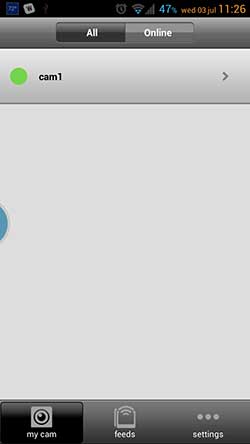
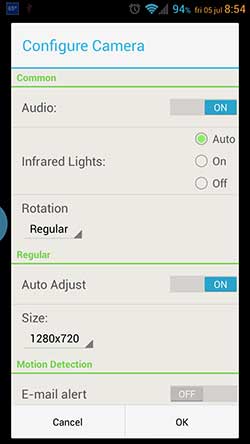
The app looks the same between iOS and Android and is very basic. The main screen lists the connected cameras. You can click on the name to view the live video stream, or you can click on the arrow to change settings.
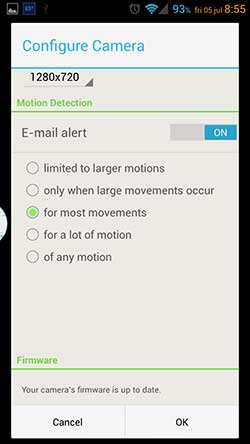
You can toggle the microphone, IR, video quality and also setup the email notifications. That’s it. I told you it was basic…
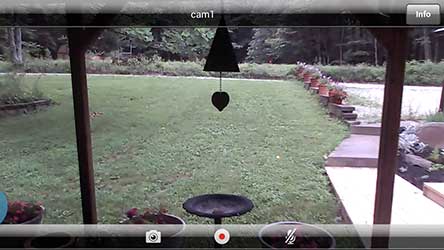
While you’re in the live video view, you can watch the feed, click the camera icon to take a snapshot, toggle the microphone so you can listen to what is going on, and you can record the video feed.
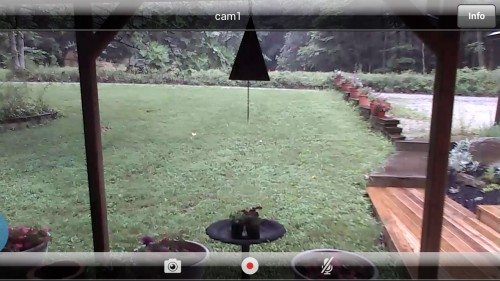
The first thing that I noticed about this camera was the wide angle view. It gives me a lot more to see than my Dropcam Echo and doesn’t have a distorted fish-eye look like the DiamondMM PlugNView. The picture itself looks pretty good too. That said, I don’t consider it to be HD quality because it can be a little fuzzy and blurry. I did notice that the image looks better on overcast days.
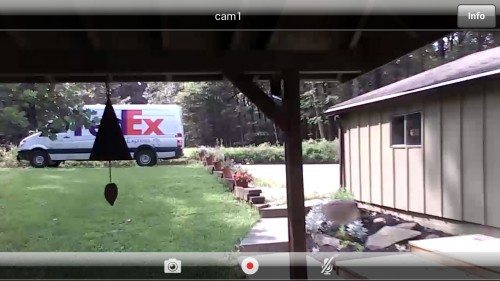
Bright sunny days can wash out parts of the picture.
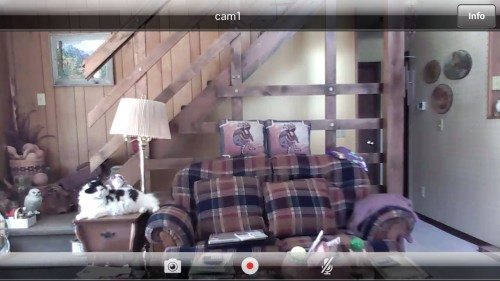
Here’s an indoor shot. Hmmm… someone thinks he’s king of the house…
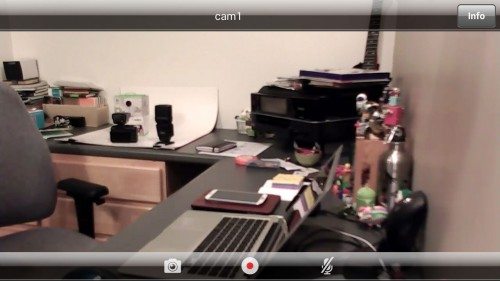
The Belkin NetCam HD has IR capability that will allow you to monitor areas even if they are in complete darkness. At least in theory… Here we see a normally lighted view of command central for The Gadgeteer.
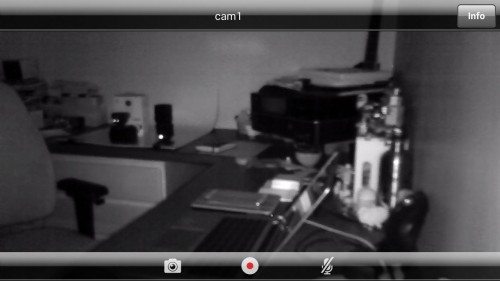
Here it is with IR turned on in the pitch black with no lights on, door closed and only one 12 x 24″ window that doesn’t let much light in because it’s covered with a deck. This image was taken at night so it was dark outside.

Here’s another example of IR. This is a night view of my living room. The room isn’t lit very brightly and as you can tell it’s noticeably blurry with the IR turned off.

With the lights turned off and IR on, you can barely make out anything. And yes, I waited a couple minutes to make sure the IR had turned on. I tried the IR feature multiple times over multiple days and in multiple places and had inconsistant results. Sometimes it worked fine like you see in the first example and other times it was barely worked at all.
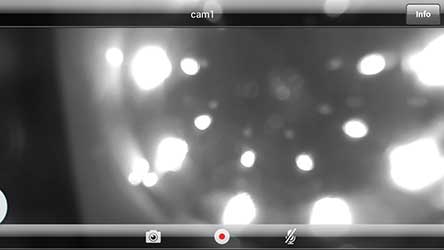
If you’re wondering about pointing the camera out a window to capture night motion, it won’t work if you have IR turned on. The IR LEDs will reflect off the glass and you won’t be able to see anything at all.
IR performance wasn’t the only thing that was inconsistant about this camera. I also noticed a lot of lag issues. I would stand in front of the camera, load the viewing app on one of my devices and then hold my fingers up to count slowly from 1 to 5, extending a finger with each count. Sometimes the lag between what I was doing live and the video stream on the device’s screen would only be 2-5 seconds. That’s completely acceptable. But then a few minutes later I’d try it again and the lag would be 20 – 30 seconds or even longer. I tried troubleshooting the issue, but no matter what I tried, I had inconsistant results. At first I thought it might have something to do with the automated email notifications when motion is detected. I thought the lag could be due to the camera sending snapshots through email at the same time I was trying to watch the live view. Turning off notifications didn’t have any noticeable effect. Then I thought it might have something do with the distance from my WiFi router, so I located the camera in the same room as the router. No changes. I thought it might be that the camera was plugged into a power strip, so I plugged it directly into a wall outlet. Nada… I even made sure no other devices were accessing the internet during the time I was watching the live view. Still nothing.
The video recording feature left a lot to be desired as well. First of all, it’s all manual. You can’t set it up to record a snippet of video when it detects motion and you can’t schedule video to be recorded based on time or date. Check out the sample below.
belkin-netcamhd – Video is recorded in MP4 format. You can right click and save to your desktop to view this video.
You’ll notice in this clip that it’s pretty jerky. It’s supposed to be 25 frames per second, but it feels slower than that to me.
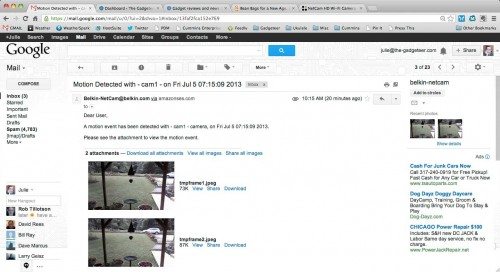
I use a camera like the Belkin NetCam HD to monitor my house while I’m not there. This camera does not record video in the background, and there isn’t a cloud feature. It’s all live and can only be viewed through the iOS or Android app, not a web browser. Since I’m not going to watch the live view all day, I like the fact that it can notify me when it detects motion. The way it performs these notifications is through email. It will send 2 consecutive snapshots when motion is detected. This is great, but the camera is much too sensitive and even when I tried the various motion sensitivity settings, which are not very clear, it seems that almost any motion would trigger an email. Even shadows on the lawn would cause a motion trigger. Within a short time, my inbox was completely cluttered with notifications, so I turned off that feature.
The Belkin NetCam HD has a few good things going for it. It’s very easy to setup and it has a great non-distorted wide angle view so you can see a lot of area. It also does not require a subscription to a cloud based service. Although it would be nice if it had the option… Unfortunately the inconstant live stream video lag and the IR performance problems keep me from really loving this particular security camera. For those reasons, my quest continues.