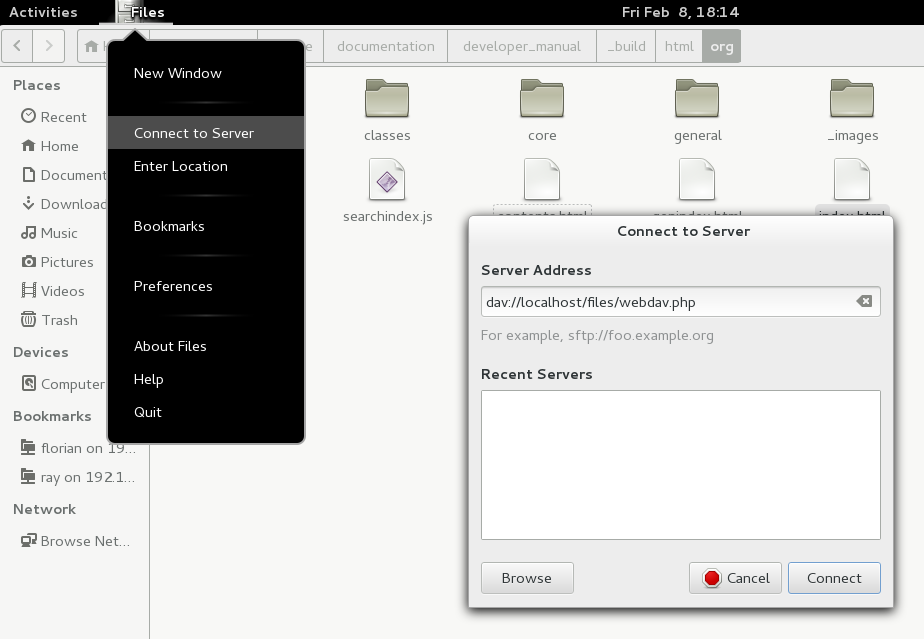
ownCloud fully supports the WebDAV protocol, and you can connect and synchronize with your ownCloud files over WebDAV. In this chapter you will learn how to connect Linux, Mac OS X, Windows and mobile devices to your ownCloud server via WebDAV. Before we get into configuring WebDAV, let’s take a quick look at the recommended way of connecting client devices to your ownCloud servers.
The recommended method for keeping your desktop PC synchronized with your ownCloud server is by using the ownCloud Desktop Client. You can configure the ownCloud client to save files in any local directory you want, and you choose which directories on the ownCloud server to sync with. The client displays the current connection status and logs all activity, so you always know which remote files have been downloaded to your PC, and you can verify that files created and updated on your local PC are properly synchronized with the server.
The recommended method for syncing your ownCloud server with Android and Apple iOS devices is by using the ownCloud Mobile apps.
To connect to your ownCloud server with the ownCloud mobile apps, use the base URL and folder only:
example.com/owncloud
In addition to the mobile apps provided by ownCloud, you can use other apps to connect to ownCloud from your mobile device using WebDAV. WebDAV Navigator is a good (proprietary) app for Android devices and iPhones. The URL to use on these is:
example.com/owncloud/remote.php/webdav
If you prefer, you may also connect your desktop PC to your ownCloud server by using the WebDAV protocol rather than using a special client application. Web Distributed Authoring and Versioning (WebDAV) is a Hypertext Transfer Protocol (HTTP) extension that makes it easy to create, read, and edit files on Web servers. With WebDAV you can access your ownCloud shares on Linux, Mac OS X and Windows in the same way as any remote network share, and stay synchronized.
| In the following examples, You must adjust example.com/ to the URL of your ownCloud server installation. |
You can access files in Linux operating systems using the following methods.
Use the davs:// protocol to connect the Nautilus file manager to your ownCloud share:
davs://example.com/owncloud/remote.php/webdav| If your server connection is not HTTPS-secured, use dav:// instead of davs:// . |
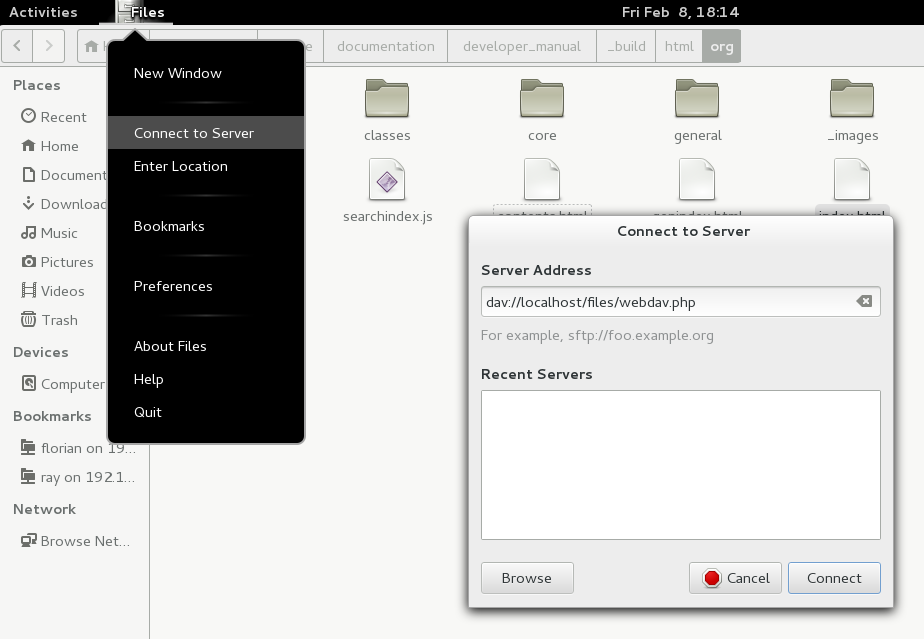
To access your ownCloud files using the Dolphin file manager in KDE, use the webdav:// protocol:
webdav://example.com/owncloud/remote.php/webdav 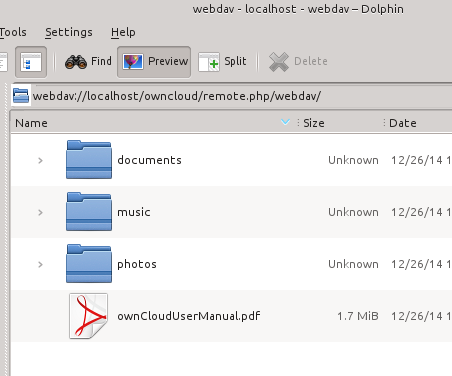
You can create a permanent link to your ownCloud server:
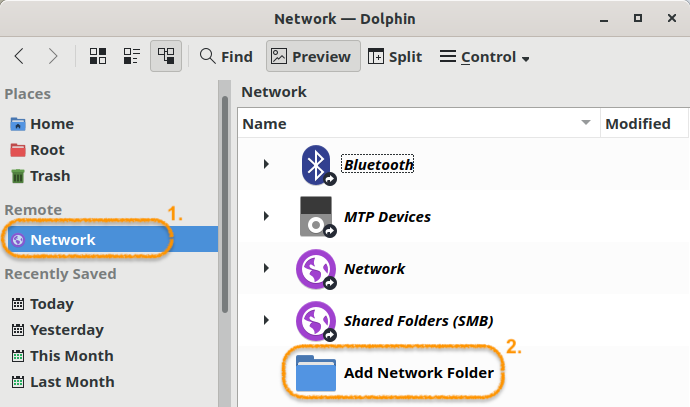
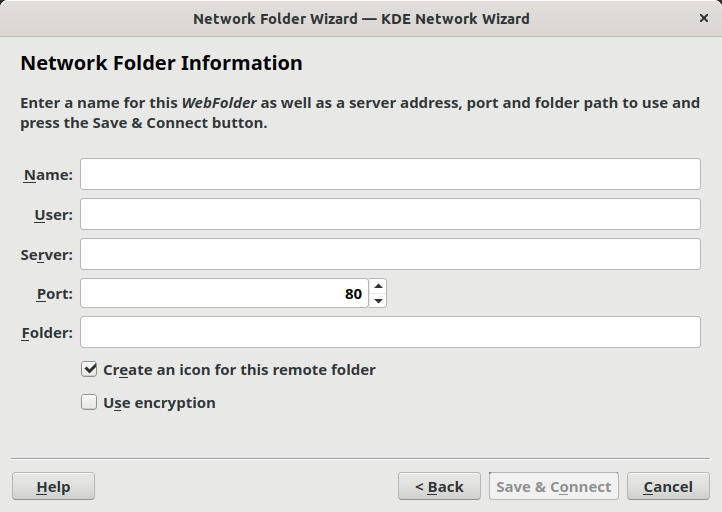
You can create WebDAV mounts from the Linux command line. This is useful if you prefer to access ownCloud the same way as any other remote filesystem mount. The following example shows how to create a personal mount and have it mounted automatically every time you log in to your Linux computer.
sudo apt-get install davfs2sudo yum install davfs2